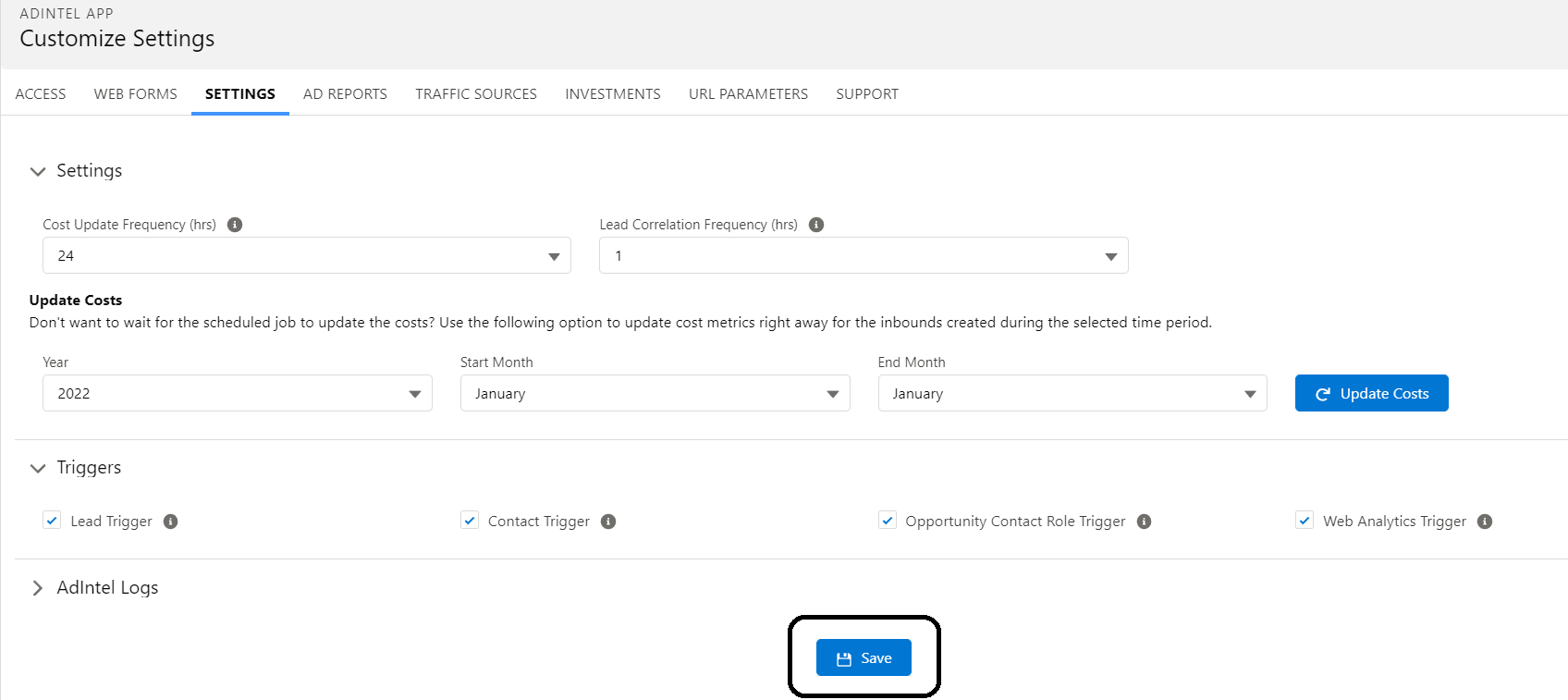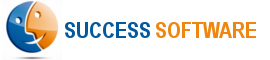Configure AdIntel App Settings
Step 1 – Select the AdIntel App from the Salesforce App menu and then click the AdIntel Config tab.
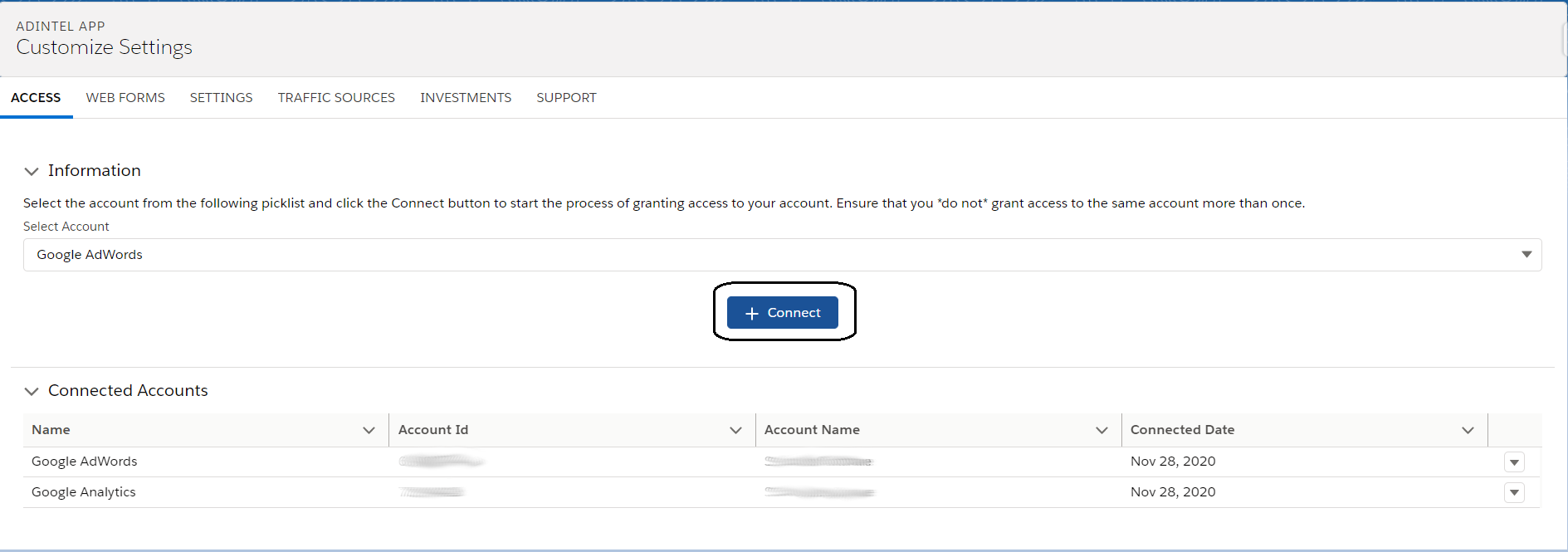
Step 2 – The App accesses Google Analytics to obtain vistior activity information on your website. You need to give AdIntel permission to access your Google Analytics account via the OAuth protocol. Select Google Analytics from the options and click Connect button to start the authorization process.

Step 3 – If you want the App to track your Google AdWords campaigns, you need to give AdIntel permission to access your Google AdWords account via the OAuth protocol, as described in Step 2.

Step 4 – If you want the App to track your Microsoft Bing Ads campaigns, you need to give AdIntel permission to access your Microsoft Bing Ads account via the OAuth protocol, as described in Step 2.

Step 5 – If you want the App to track your Facebook campaigns, you need to give AdIntel permission to access your Facebook Ads account via the OAuth protocol, as described in Step 2.
Step 6 – Continue the above steps for all the other supported ad platforms.
Step 7 – The App runs batch processes to fetch information about your ad campaigns from the connected ad platforms (Google AdWords, Microsoft Bing Ads etc). Select your preferred frequencies to run these batch processes. Click the Save button to update the App settings. Note that any time you make changes to the App settings, you need to click the Save button so that the App uses the latest settings.