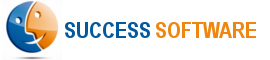Configure Google AdWords
The AdIntel App regularly fetches your online campaign specific data from Google AdWords so that you have up-to-date performance information in Salesforce. To enable proper tracking, it is necessary that you enable the Auto-tagging option in Google AdWords.
The process to enable Auto-tagging is as follows:
- Login to Google AdWords: https://adwords.google.com
- Select Account Settings from the left navigation menu.
- Enable the Auto-tagging option and click the Save button.
- Done. The AdIntel App can now fetch data from your Google AdWords account.
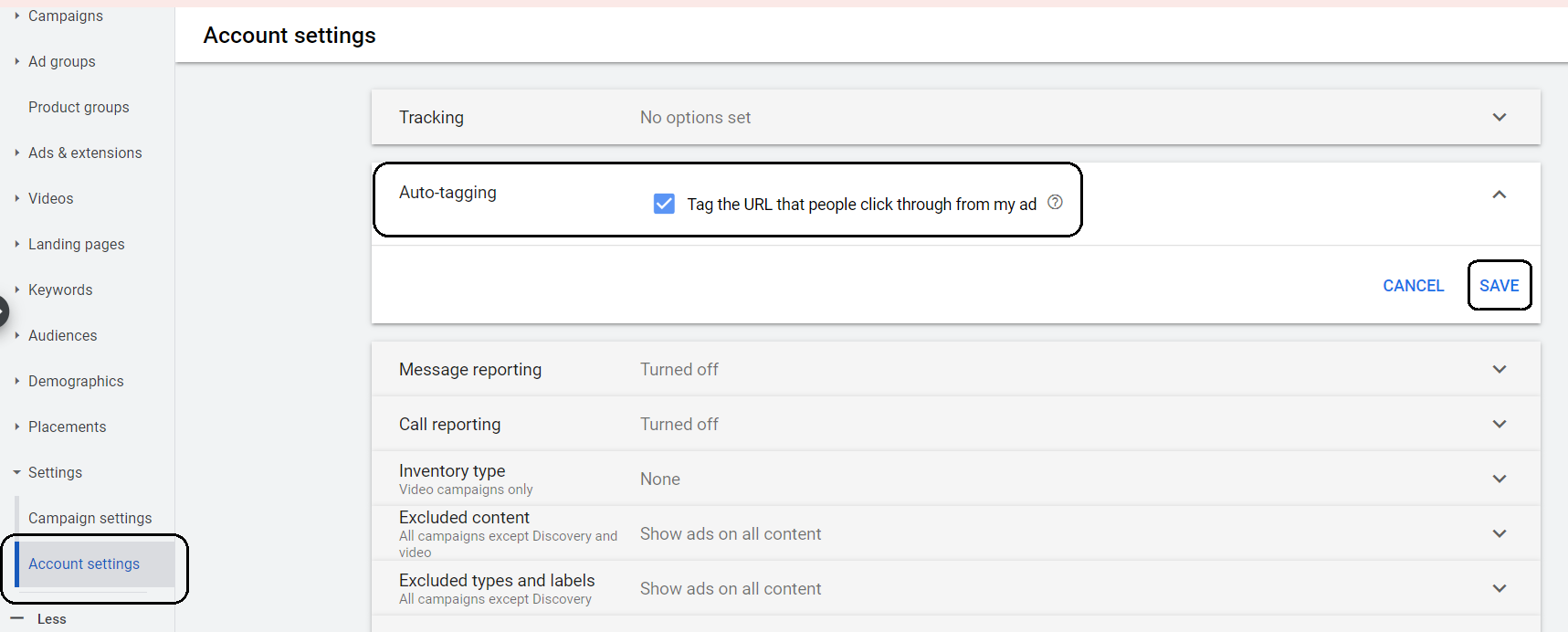
If you also want to use URL parameters, then you can modify the Tracking template at the account / campaign level, and define it as follows.
{lpurl}?utm_term={keyword}&utm_source=adwords&utm_medium=ppc&utm_campaignid={campaignid}&utm_adgroupid={adgroupid}&utm_matchtype={matchtype}&utm_network={network}&utm_adid={creative}
NOTE: If you are managing multiple Google AdWords accounts for your organization, then you need to login to Google AdWords with your My Client Center (MCC) credentials, and perform the above steps for each of the sub-accounts.