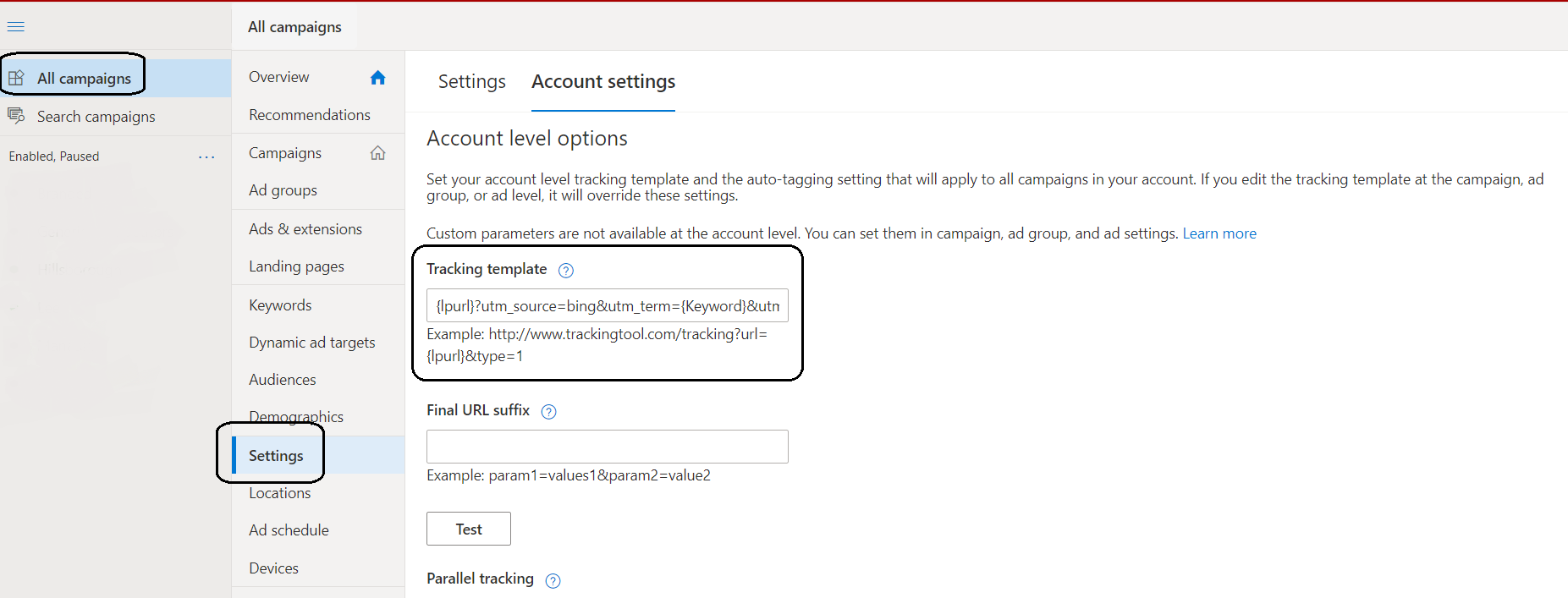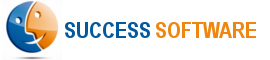Configure Microsoft Bing Ads
The AdIntel App regularly fetches your online campaign specific data from Microsoft Bing Ads so that you have up-to-date performance information in Salesforce. To enable proper tracking, it is necessary that you add the Google Urchin Tracking Module (UTM) parameters to all of your ads.
Step 1 – Check Auto-tagging
- Login to Microsoft Bing Ads: https://ads.microsoft.com
- Select Tools and then Preferences menu option. Then select the Account settings menu option from the left navigation menu.
- Scroll down and check the Auto-tagging option. If it is enabled, ensure that it says Add UTM tags and keep existing tags.
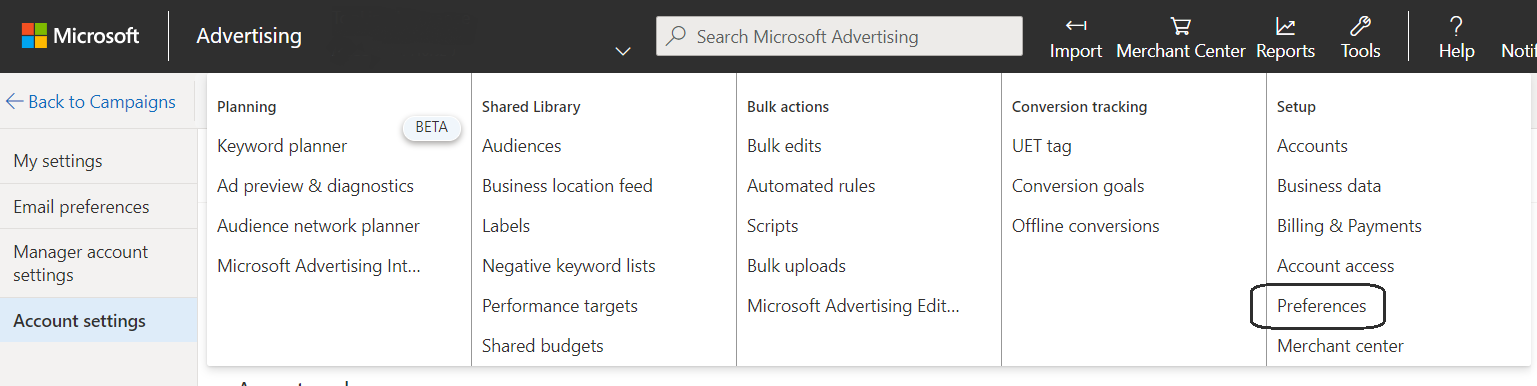
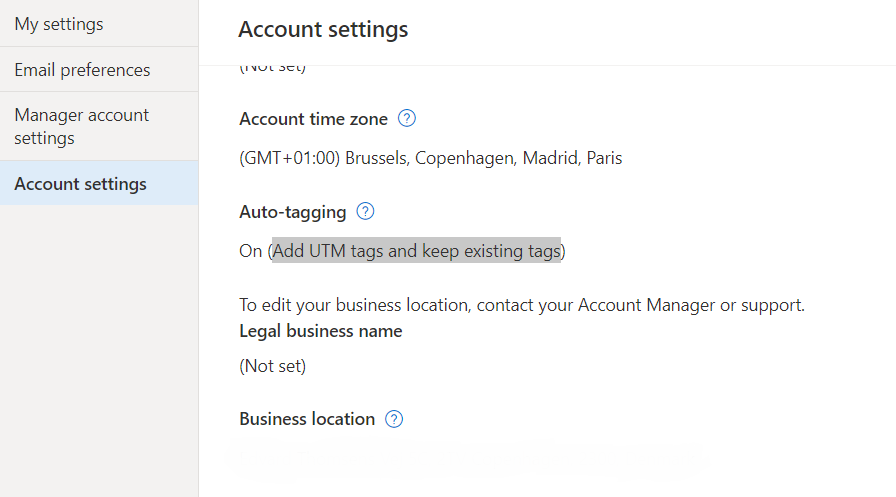
Step 2 – Edit the URL Options
- Login to Microsoft Bing Ads: https://ads.microsoft.com
- Go to the All campaigns menu and then select Settings. Then select the Account settings tab.
- Modify the Tracking template field with the following url and click the Save button.
{lpurl}?utm_source=bing&utm_term={Keyword}&utm_campaign={Campaign}&utm_adid={AdId}&utm_termid={OrderItemId}&utm_network={Network}&utm_device={Device}&query={QueryString}&matchtype={MatchType}