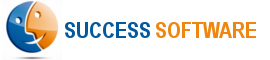Configure Twitter Ads
The AdIntel App regularly fetches your online campaign specific data from Twitter Ads so that you have up-to-date performance information in Salesforce. To enable proper tracking, it is necessary that you manually add certain Google Urchin Tracking Module (UTM) parameters to the destination URL of all your ads in Twitter Ads Manager.
- Login to Twitter Ads Manager: https://ads.twitter.com/login
- Click on Creatives menu, and then on Tweets sub menu item. You will see here a list of tweets.
- Adjust the filter so you see only Promoted Tweets. For each promoted tweet, its corresponding Tweet ID is shown in the Tweet ID column.
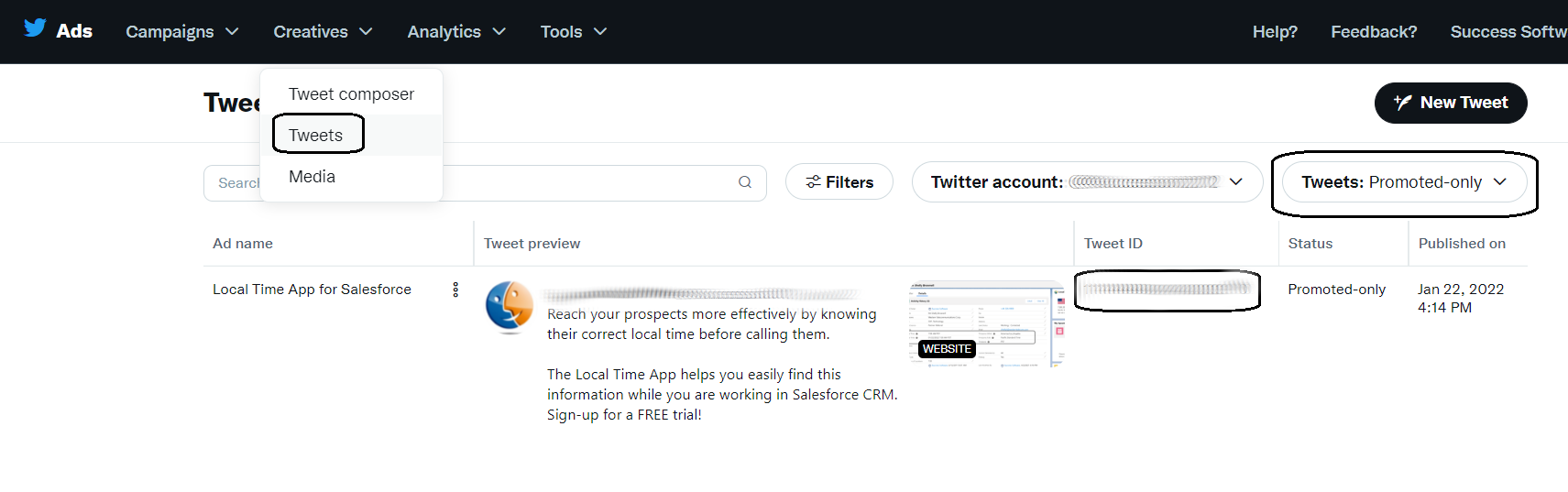
- Copy the Tweet ID for an Ad and then Edit the Ad.
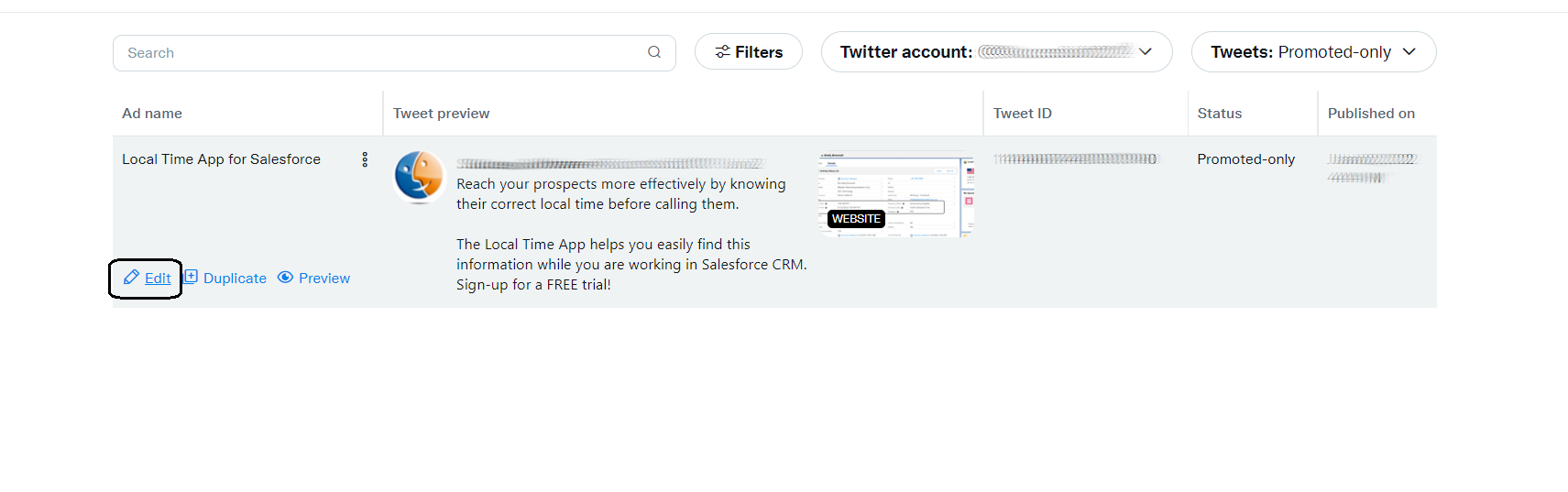
- Scroll down to the Website URL section and add the following parameters to the end of the URL.
?utm_source=twitter&tweetid={copy here the tweet id for this promoted ad}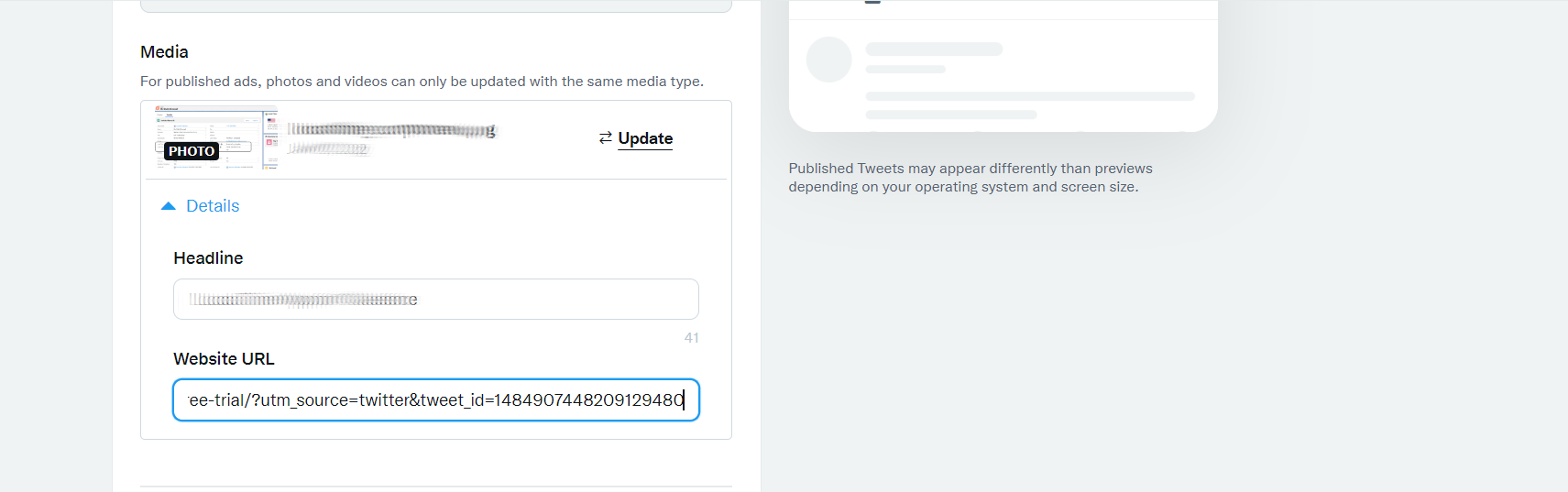
- An example Website URL after you made the above changes might look like the following.
https://yourwebsite.com/request-free-trial?utm_source=twitter&tweetid=123456
- Click the Save button to save your changes to the promoted tweet.
- Repeat the above procedure for all the other existing ads and any new ads that you will create in the future.