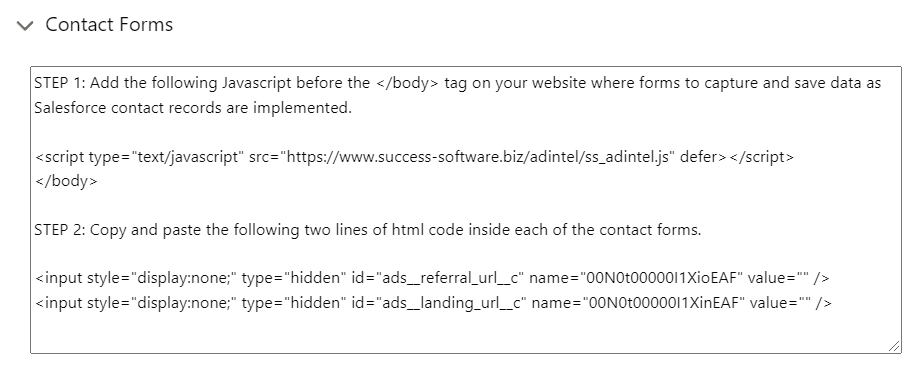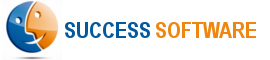Configure Web Forms
Step 1 – Select the AdIntel App from the Salesforce App menu and then click the AdIntel Config tab.
Step 2 – Select Web Forms tab.
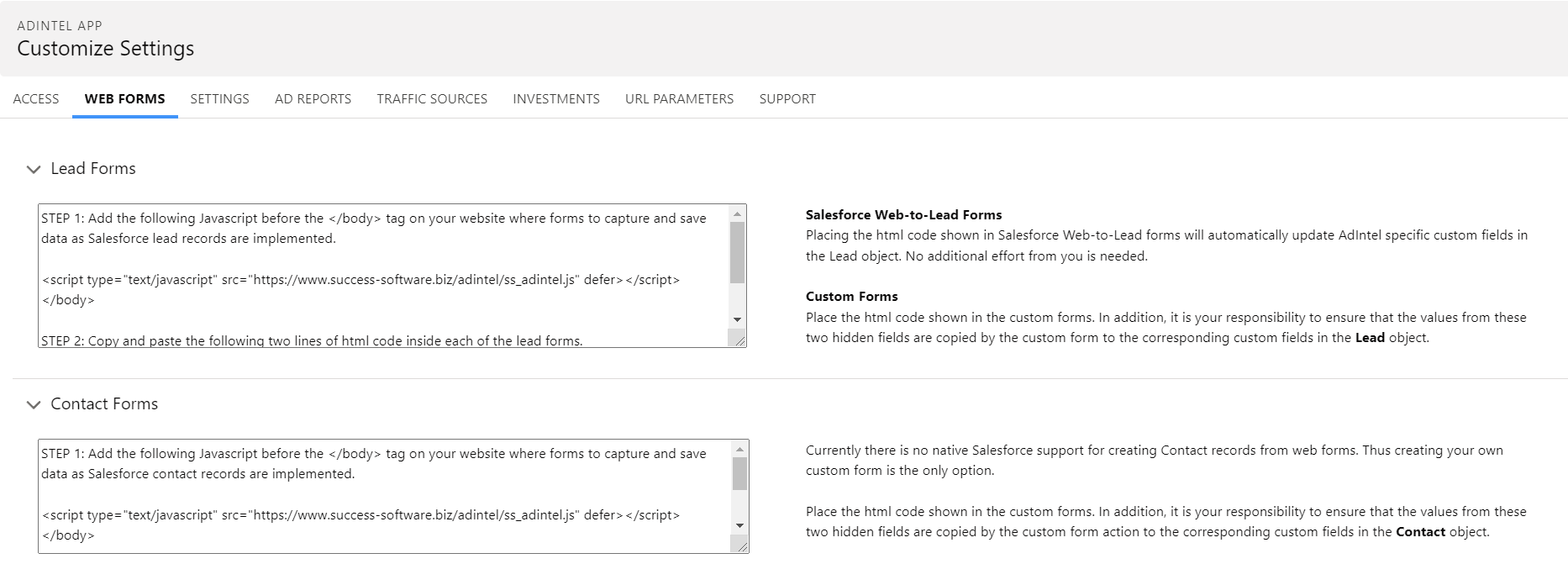
Leads
If you are using Salesforce Web-to-Lead forms to capture leads, then place the html code shown in your forms. Doing so will automatically update AdIntel specific custom fields in the Lead object when you receive an inbound lead and no additional effort from you is needed.
If you are using your own custom web forms, then place the html code shown in the custom forms. In addition, it is your responsibility to ensure that the values from these two hidden fields are copied by the custom form action to the corresponding custom fields in the Lead object.
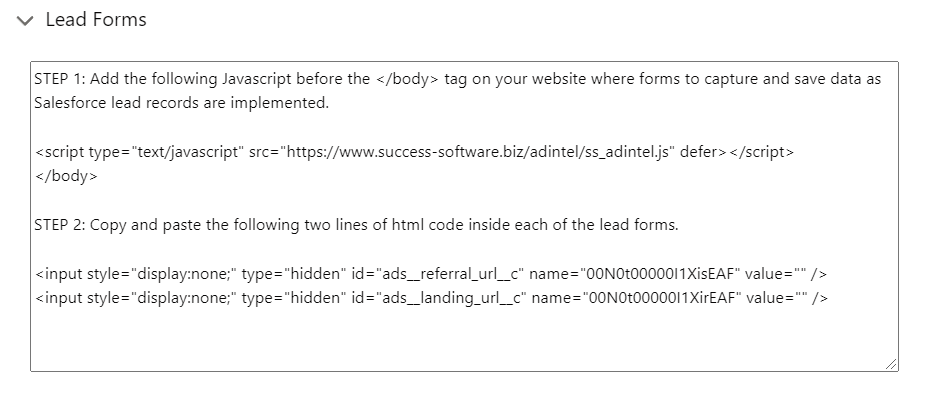
Contacts
If you plan to capture contacts, currently there is no native Salesforce support for creating Contact records from web forms. Thus creating your own custom forms is the only option. In such forms, place the html code shown in the custom forms. In addition, it is your responsibility to ensure that the values from these two hidden fields are copied by the custom form action to the corresponding custom fields in the Contact object. Typically the custom form action is written in PHP, ASP.NET, Java or any other web programming language and this action leverages the Force.com REST API to create/update the Contact fields in the Salesforce CRM.