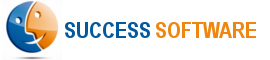Installation
NOTE: You need system administrator privileges in-order to properly install and configure the AdIntel App in your Salesforce Org.
Step 1 – Go to the AdIntel App listing on Salesforce AppExchange and click the Get It Now button to start the installation process.
AdIntel App listing on Salesforce AppExchange
Step 2 – Login to AppExchange with your Salesforce Production Org credentials and select where you want to install the App.
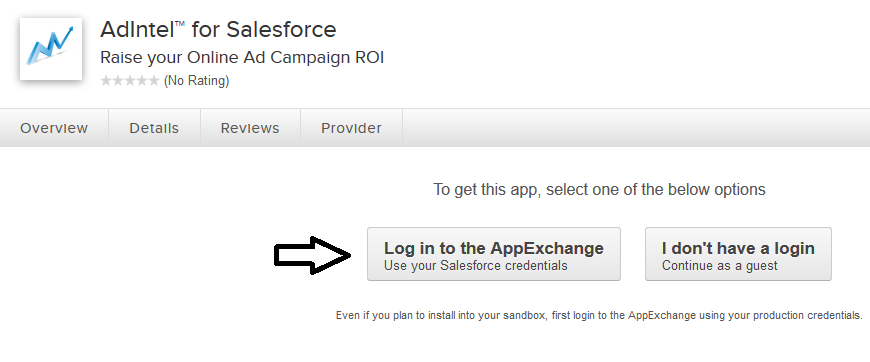
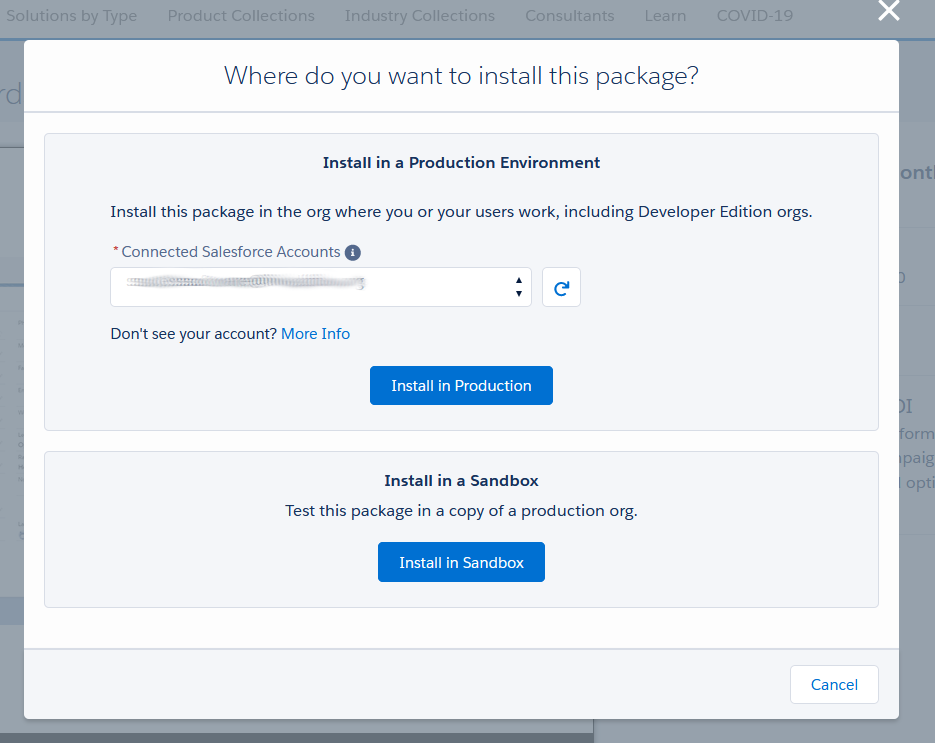
If you chose Sandbox, you may be asked to login with your Sandbox org login credentials.
If you chose Production, you may be asked to login with your Production org login credentials.
Step 3 – Accept the terms & conditions and then click the Confirm and Install button.
Step 4 – Select the Install for All Users option and click the Install button.
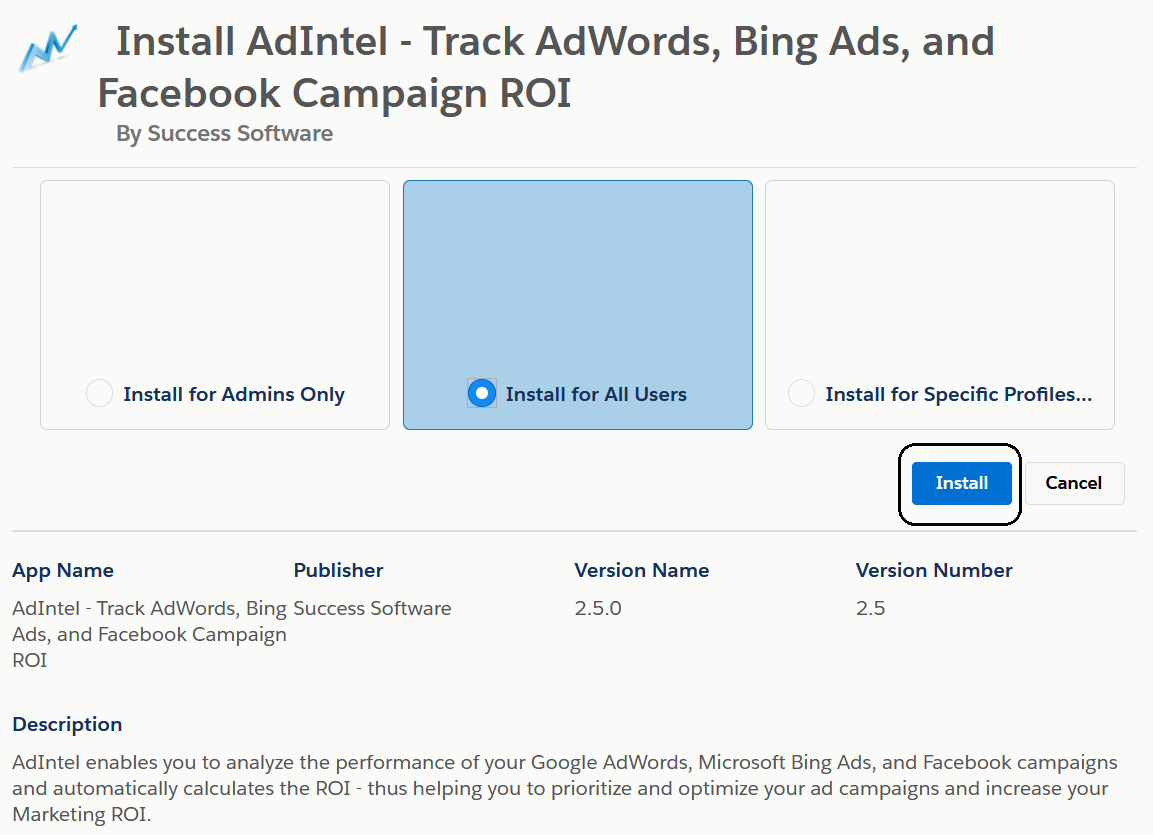
Step 5 – In the Approve Third-Party Access popup window, select “Yes, grant access to these third-party web sites” checkbox and then click the Continue button.
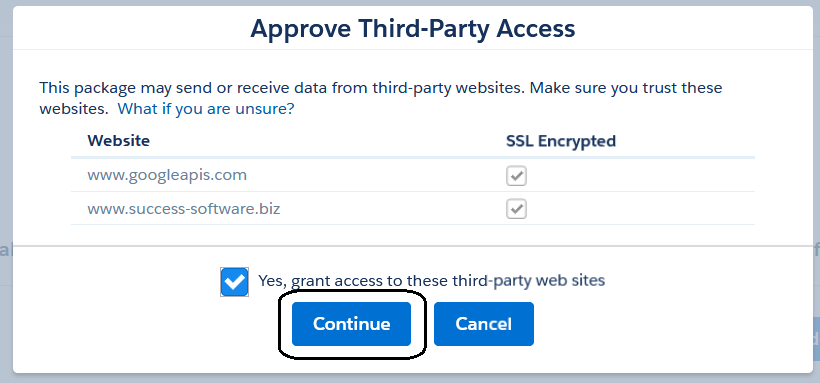
Step 6 – Wait until the Installation complete screen appears and click the Done button.
Step 7 – Click the Next link below to proceed to configure the App settings.