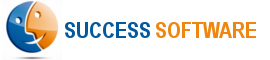Integration with Act-On Forms
If you are using Act-On web forms to capture leads on your website, you need to do a minor customization to the web forms so that the two fields required by the AdIntel App are populated properly when the visitor submits the form. The update of the two AdIntel fields is done in the doSubmit handler of the standard javascript code provided by Act-On.
Prerequisites:
- You have included the following AdIntel javascript in your web site (template), just before the body tag:
- Act-On is integrated with your Salesforce CRM org and configured to push leads/contacts captured from web forms to Salesforce.
Procedure:
- Ensure that the Contacts are optimized for Salesforce so that the two AdIntel fields (Landing URL and Referral URL) show up in Act-On Contacts interface (Contacts -> Standard Field Names). If you do not see them, click the Optimize for Salesforce.com button.
- Create the web form as you normally do with the Act-On form builder (Content -> Forms -> New Form).
- Add the AdIntel fields Landing URL and Referral URL as hidden fields to the form.
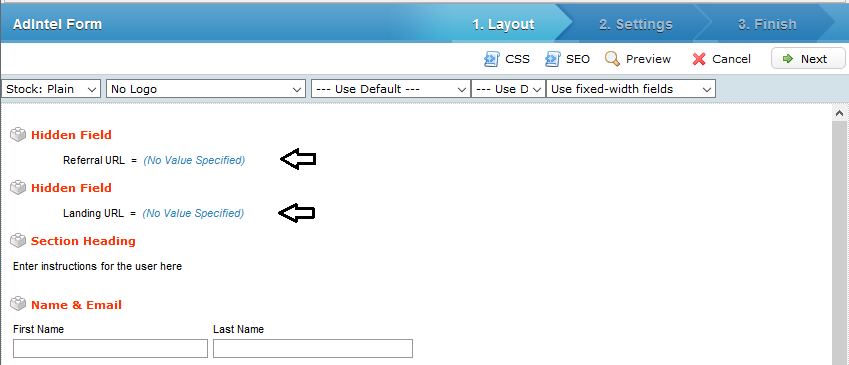
- In the next screen under Sign-ups to Salesforce section, enable the option Push Sign-up Data to Salesforce when someone submits this form.
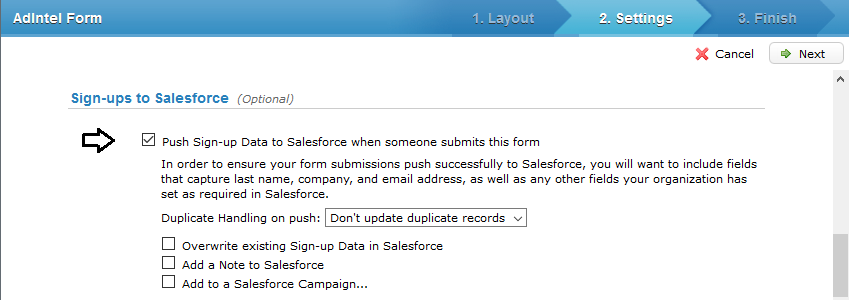
- In the next screen, ensure that the fields Landing URL and Referral URL under the Form Field Name column map to the corresponding names in the List Column Name column.
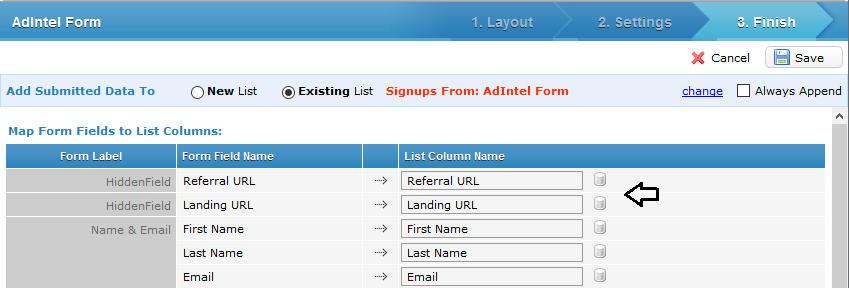
- Make any other necessary customizations and Save the form.
- Hover the mouse on the form in the Forms folder and select the Get Public URLs option.
- Hover the mouse on the section titled Default and click the Get Code option.
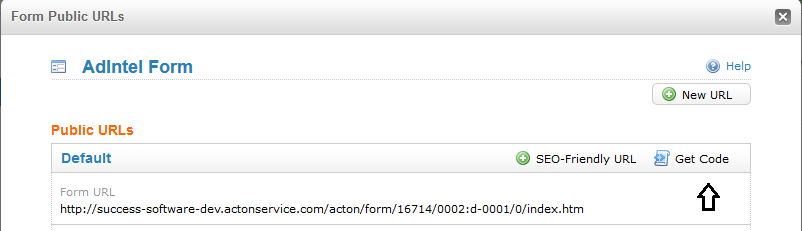
- Follow the instructions in the code and implement the form on your website accordingly.
- In the form code, note the ids assigned by Act-On to the two AdIntel input fields Landing URL and Referral URL.
- In the doSubmit javascript function provided by Act-On, add the following two lines right before the call form.submit();
formElementById(form, 'form_0001_fld_0').value = AdIntelGetLandingUrl(); formElementById(form, 'form_0001_fld_1').value = AdIntelGetReferralUrl(); form.submit();
- Ensure that you have replaced form_0001_fld_0 and form_0001_fld_1 with the appropriate ids noted in Step 10.
- Make a complete test of the web form to check that the AdIntel fields are being populated properly, and the data is being copied to Salesforce as a lead / contact.
- Done. AdIntel is now integrated with your Act-On web form. Please repeat this procedure for all other Act-On forms.
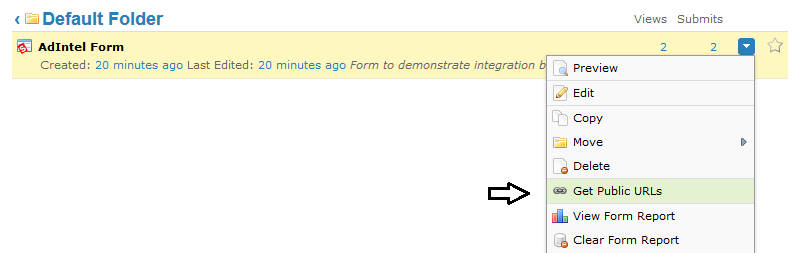
Example:
Click here to see the sample form in action.